Step 1: Completing your Mathletics Rollover spreadsheet
- What is Mathletics?
- 5 Simple Steps to Mathletics
- Mathletics Webinars
- How to get started with Mathletics
- Mathletics Teacher Console
- Mathletics Student Console
- Mathletics Parents/Home User
- Mathletics Administrator
- Mathletics Reporting
- Mathletics Rollover
- Mathletics Classroom Strategies & Tips
- Mathletics Classroom Printables
- Mathletics FAQ's
There are two ways to complete your spreadsheet for the new year:
- Option 1: Update your existing Mathletics roll
- Option 2: Use your school's database.
Option 1: Download your spreadsheet and update student and teacher details
1. Sign in to your school’s Administration Console*If you have forgotten your admin login, please contact us at customerservice@3plearning.com
2. Select ‘Rollover’ from the menu on the left-hand side
3. Download your previous year’s school roll, you can choose to include or exclude unassigned students.
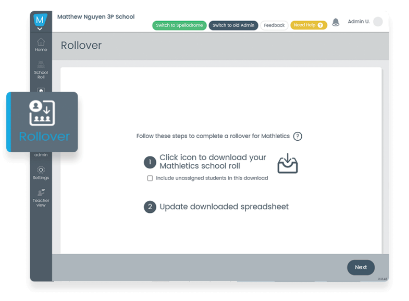 NOTE: To retain student usernames and data, do not alter existing student names.
NOTE: To retain student usernames and data, do not alter existing student names.
4. Open the spreadsheet (do not delete any columns on the spreadsheet)
5. Begin updating the school roll to reflect your new school list. *Important Note: Do not change the spelling of a student's name in the download as that will create a new student record/login. You can alter a student's name later6. Update year groups, classes, and teacher information as required
7. If a student is no longer attending your school, delete the entire row
8. Add in new students for the year
9. Save your updated spreadsheet to your computer as a .xlsx file.
Please note:
Students with identical names must be identified with a unique character eg. John B Smith or John Smith1.
During the Rollover process, a student can only be in one class. After Rollover, teachers may copy students into other classes based on ability.
Teachers can share a class. Simply ensure that each teacher appears on the spreadsheet next to the shared class at least once.
To retain student usernames and data, do not alter existing student names. Corrections can be made in the Administration Console after Rollover.
Option 2: Use your school database
You’re welcome to use your own school database for Rollover, you’ll simply need to update the formatting to ensure it matches with our system.
- Click here to download a blank upload spreadsheet template
- Copy and paste the data from your school database into the spreadsheet template one column at a time
- Please take extra care to make sure that names are entered the same way as they’re currently listed in Mathletics – otherwise new student accounts will be created
- Save your updated spreadsheet to your computer as a .xlsx file.