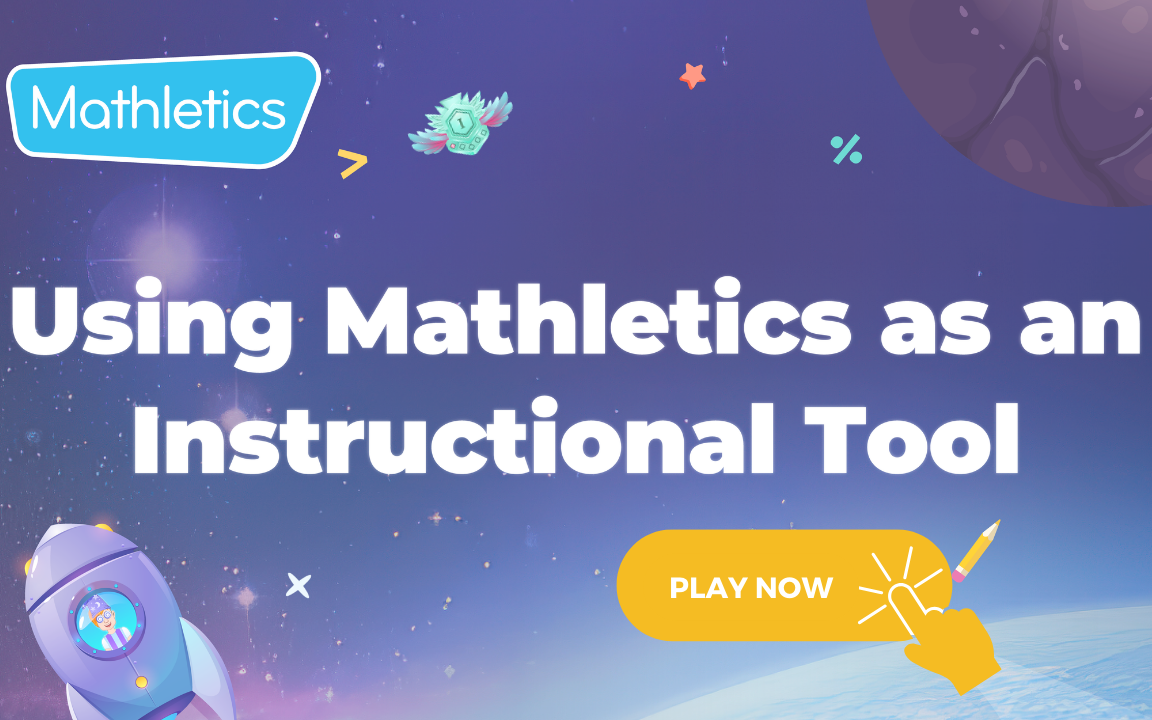1. Mathletics as an instructional tool
- What is Mathletics?
- 5 Simple Steps to Mathletics
- Mathletics Webinars
- How to get started with Mathletics
- Mathletics Teacher Console
- Mathletics Student Console
- Mathletics Parents/Home User
- Mathletics Administrator
- Mathletics Reporting
- Mathletics Rollover
- Mathletics Classroom Strategies & Tips
- Mathletics Classroom Printables
- Mathletics FAQ's
- What teachers are saying about Mathletics
We offer both video and written content options for you to choose from. Watch this video now, or if you prefer, continue reading below.
Individualised Learning Content
When you use Mathletics purposefully, you are a wizard holding the keys to the “Mathematical Kingdom”! Invite your students on this learning adventure with just a few clicks in the Manage Students area of the teacher console.
By creating learning groups, you can ensure that each student receives math instruction tailored to their level of proximal development.
Data-Driven Decision-Making
In the Assign & Review area, you can use the immediate feedback from student assignments that you have assigned to make instant, data-driven decisions for guiding the next steps in teaching and learning. The scores are colour-coded to show you which students need additional help (pink), which need to keep practising (yellow) and which are ready for deeper challenges (green), thereby creating your activity groupings for you.
In-Class Instruction
Remember, you can engage in class activities using your personal student centre in Student View. Feel free to demonstrate concepts with the digital manipulatives in Rainforest Math or the digital tools in Math A-Z or use the fun music videos in the Times Tables Toons as a hook into your lessons. And of course, the bravest teachers can compete against their students in Live Mathletics. There is just no end to the ways that Mathletics can partner with you as an instructional tool.
Differentiated Learning and Online Practice
Mathletics assists teachers with three key elements of differentiation: Content, Process and Product. Most importantly, Mathletics makes the very difficult task of meeting the needs of diverse learners quick and easy.
Managing Students
By creating up to 12 different learning groups per class, teachers can be sure that every student receives content tailored to their zone of proximal development in the Activities and Skills Quests areas. This can be done by clicking on Groups/New Group and then giving the new group a name and assigning the grade level and curriculum.
From there, it is a snap to sort students into learning groups, ensuring that they get assignments and/or practice at the right level while you stand back and marvel at how easy it is to provide for all your learners’ needs simultaneously!
Assigning Differentiated Content
In Assign and Review, not only can you assign different content between your different learning groups, but you can assign differentiated content within your learning groups effortlessly. This is done by assigning activities and Quests to individual students rather than the whole group. Simply locate the activity that you would like to assign and then click on the cells associated with individual students - then click assign - it’s magic!
Differentiated Intervention
Our curriculum-aligned digital assessment, whether formative or summative, enables teachers to provide feedback that is both immediate and specific - two key features that are necessary to integrate assessment into the learning process. Additionally, this digital assessment prescribes the Skills Quests that should fill the learning gaps that have been evidenced in each student’s performance. With one click, teachers can assign differentiated interventions.
The process is easy:
-
Go to Assign & Review.

-
Select Assessments.
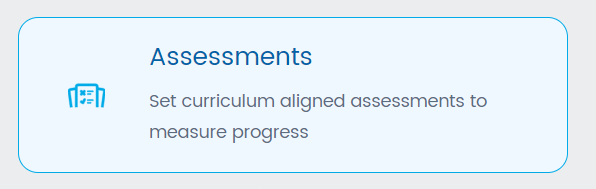
-
Select the curriculum and filter the question content.
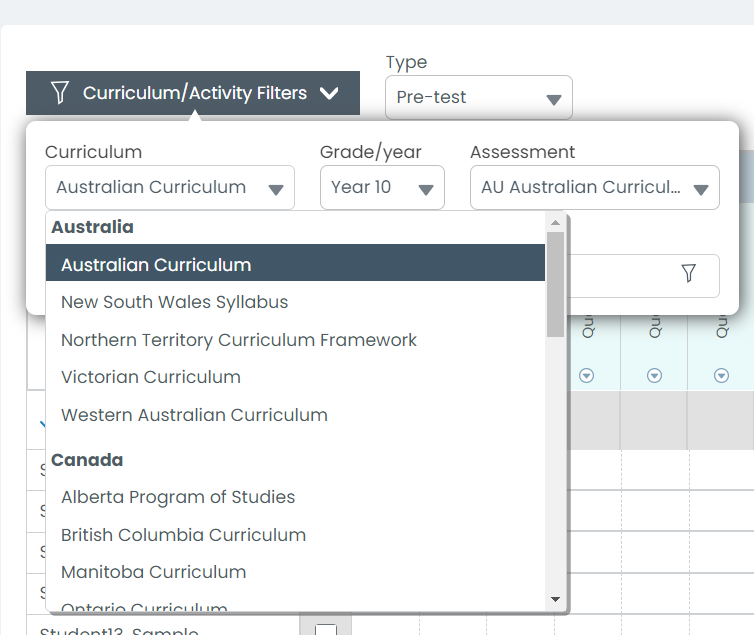
-
Assign the assessment.
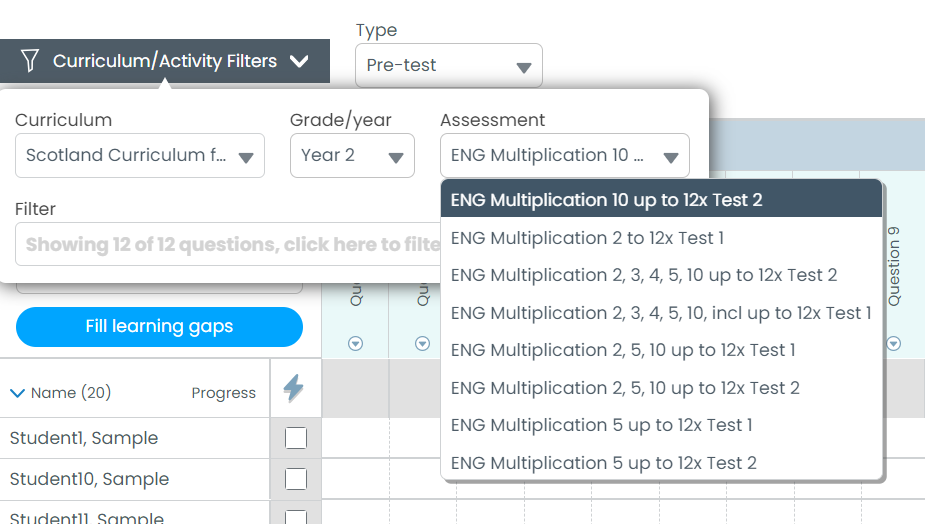
- Receive student results in real-time.
- Click “Fill Learning Gaps” to obtain and assign differentiated interventions for each student.