How do I assign a Quest in Mathletics?
- What is Mathletics?
- 5 Simple Steps to Mathletics
- Professional Development
- Mathletics Teacher Console
- Mathletics Student Console
- Mathletics Parents/Home User
- Mathletics Administrator
- Mathletics Reporting
- Mathletics Rollover
- Mathletics Classroom Strategies & Tips
- Mathletics Classroom Printables
- Mathletics FAQ's
- Quick Tips
- What teachers are saying about Mathletics
Ready to assign a Quest? Just follow these instructions.
- Log into the Mathletics Teacher Console.
- Go to 'Assign & Review' on the left-hand side.
- Select 'Revise (Skill Quests)'.

- Select the 'Class' and 'Group' you wish to assign tasks.
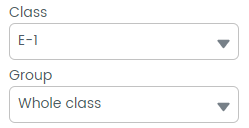
- Select the 'Curriculum' and 'Grade'.

- Refine your search by clicking the 'Filter' dropdown bar to select and un-select the topics you don't wish to view.
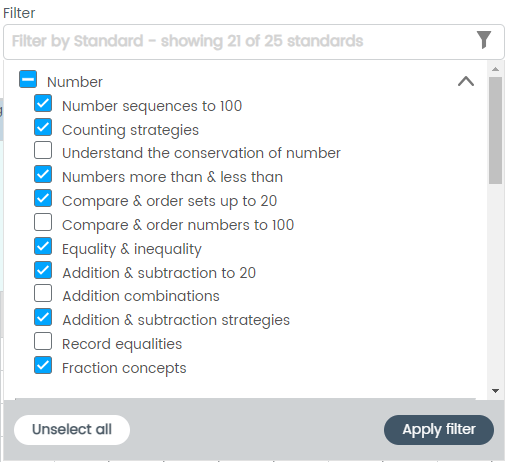
- To assign an activity, select the activity box for the selected student. To assign the activity to the group select the box underneath the activity name.
- Click 'Assign' at the bottom of the page. The assigned activities will appear in the 'To-Do' tab, under 'Quests' in the Student Console.
Tip: If you need assistance or more information about assigning Quest activities, click the 'How this works' button in the top right corner for a walk-through video.