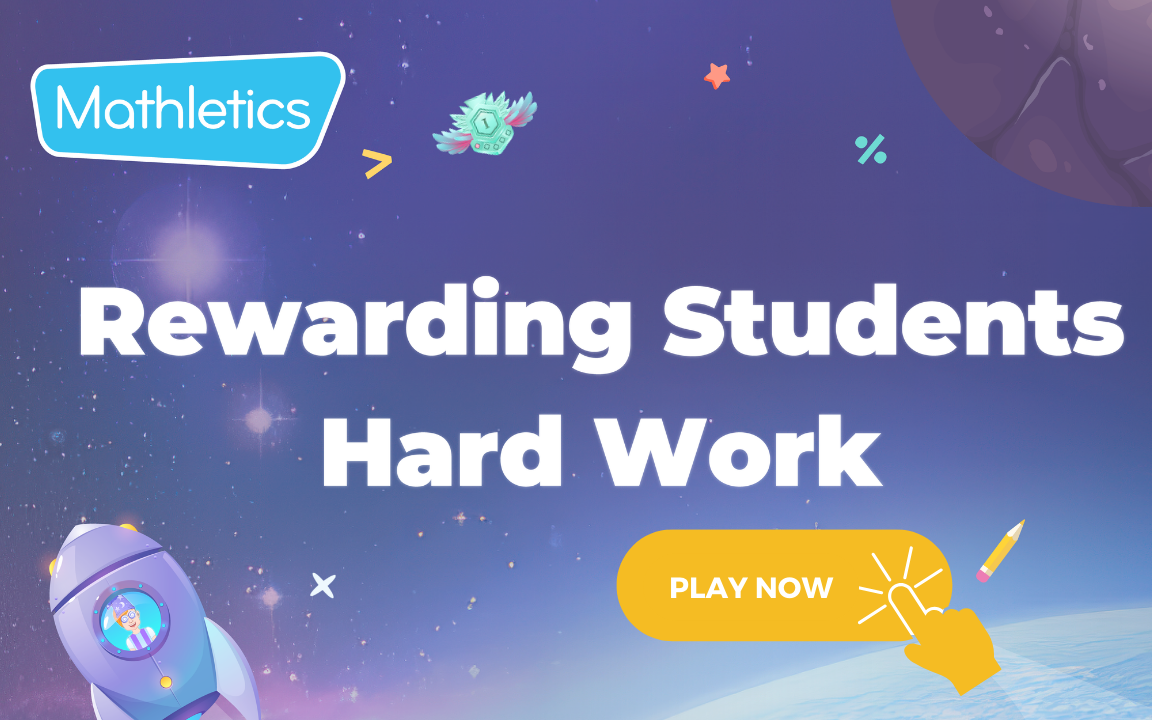5. Effort and participation - rewarding the work
- What is Mathletics?
- 5 Simple Steps to Mathletics
- Professional Development
- Mathletics Teacher Console
- Mathletics Student Console
- Mathletics Parents/Home User
- Mathletics Administrator
- Mathletics Reporting
- Mathletics Rollover
- Mathletics Classroom Strategies & Tips
- Mathletics Classroom Printables
- Mathletics FAQ's
- Quick Tips
- What teachers are saying about Mathletics
We offer both video and written content options for you to choose from. Watch this video now, or if you prefer, continue reading below.
We know that your students will love Mathletics and that you will want to motivate them to keep working regularly in Mathletics, so praising and rewarding effort and participation is extremely important.
Mathletics enables teachers to ensure that every student in their class, regardless of the diversity of their abilities, is accessing course content at the appropriate level for them to make progress, earn points and achieve certificates.
Tracking the points that your students earn each week enables you to praise and reward their efforts. Most students should be able to achieve a certificate in around 30 - 45 minutes of focused work in Mathletics. We recommend encouraging students to complete Mathletics activities a couple of times a week, with a little and often approach being the most successful.
Reporting on Participation – points achieved
Within Mathletics there are several ways to monitor points achieved by your students. The method described below is our recommended option, as it uses the Student Report area, which can also be used to check progress with Skills Quest Mastery, Course Activities and Live Mathletics.
-
From the left-hand menu, select Reports, and then select the Student Reports tab. In the Student Reports area, use the drop-down to select ‘Participation.’
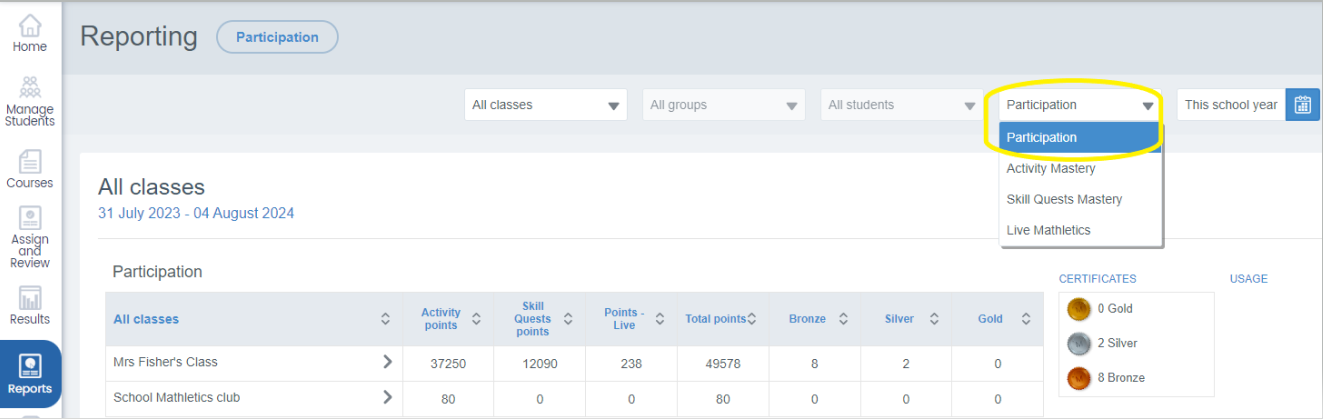
-
Use the other drop downs to filter to your class/groups or individual students and select the appropriate date range. In the class view, for the time period selected, the number of points each student has scored in Activities, Skill Quests and Live Mathletics are all visible. NOTE – the Bronze, Silver and Gold – refer to the previous certificate system. These columns will be updated in the future to show the new certificate system.
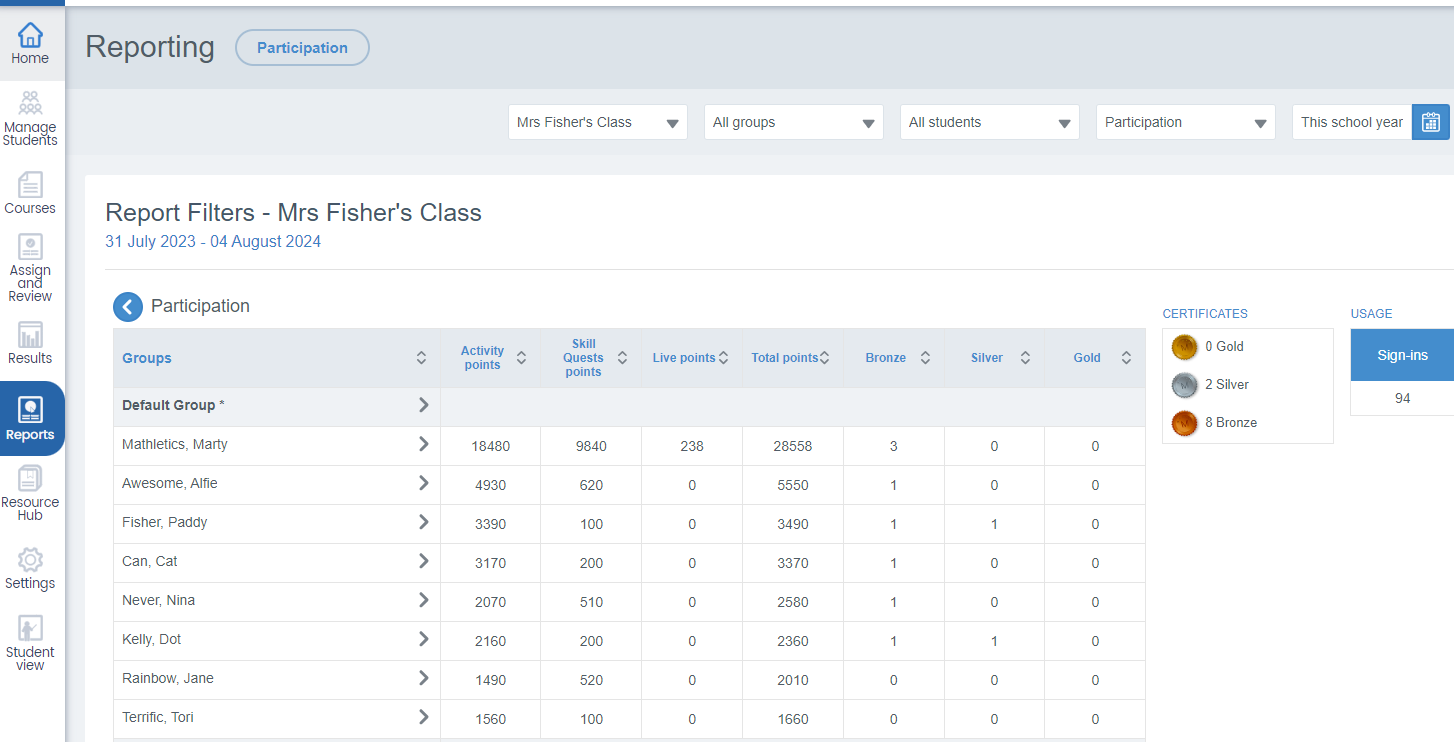
-
To view the details for individual students, click on the student’s name. This exportable report provides details of an individual’s participation, their points in each area, their time in the program and the number of times they have signed in.
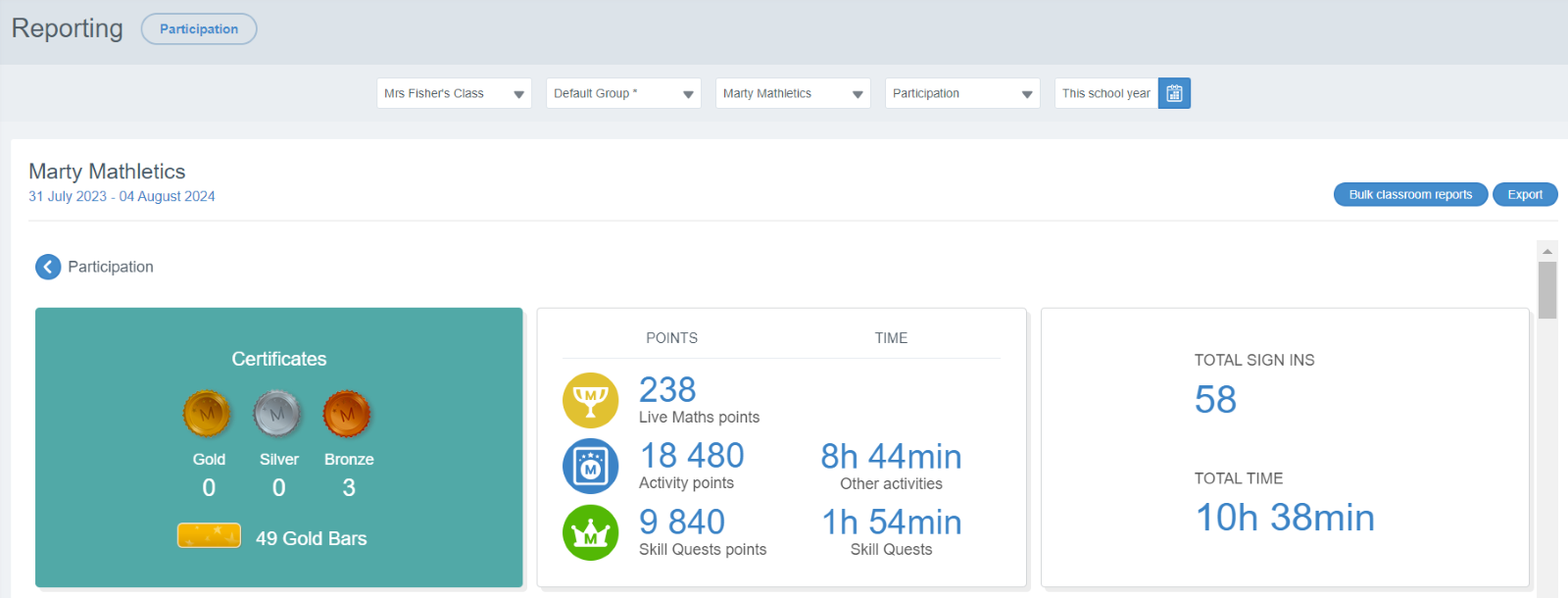
In addition to the details shown above, this individual student report also shows improvement in the student’s scores from completed Activities. 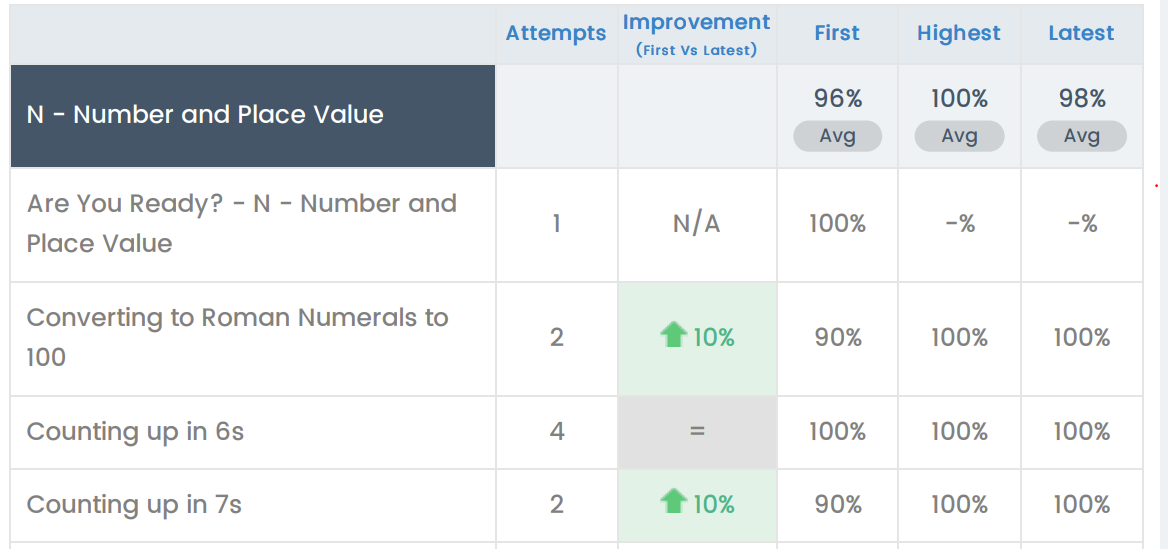
Reporting – effort and participation – Certificates achieved.
In addition to looking at the points students have achieved and using this data to encourage and praise effort and participation, viewing the reporting of certificates achieved and printing and awarding certificates will also keep students motivated to keep practising in Mathletics.
NOTE – some areas of Mathletics are yet to be updated to reflect the new Certificate System, which has 8 levels of achievement, in comparison to the previous version with only Bronze, Silver and Gold certificates.
Reporting on the NEW Certificate System.
Refer to the certificate posters to see how points are achieved in Skill Quests, Activities and Live Mathletics. To achieve a weekly certificate, students need to earn 1000 points. Points are reset each week and run from Monday to Sunday night.
-
From the left-hand menu, select Reports – then select the Certificates tab.
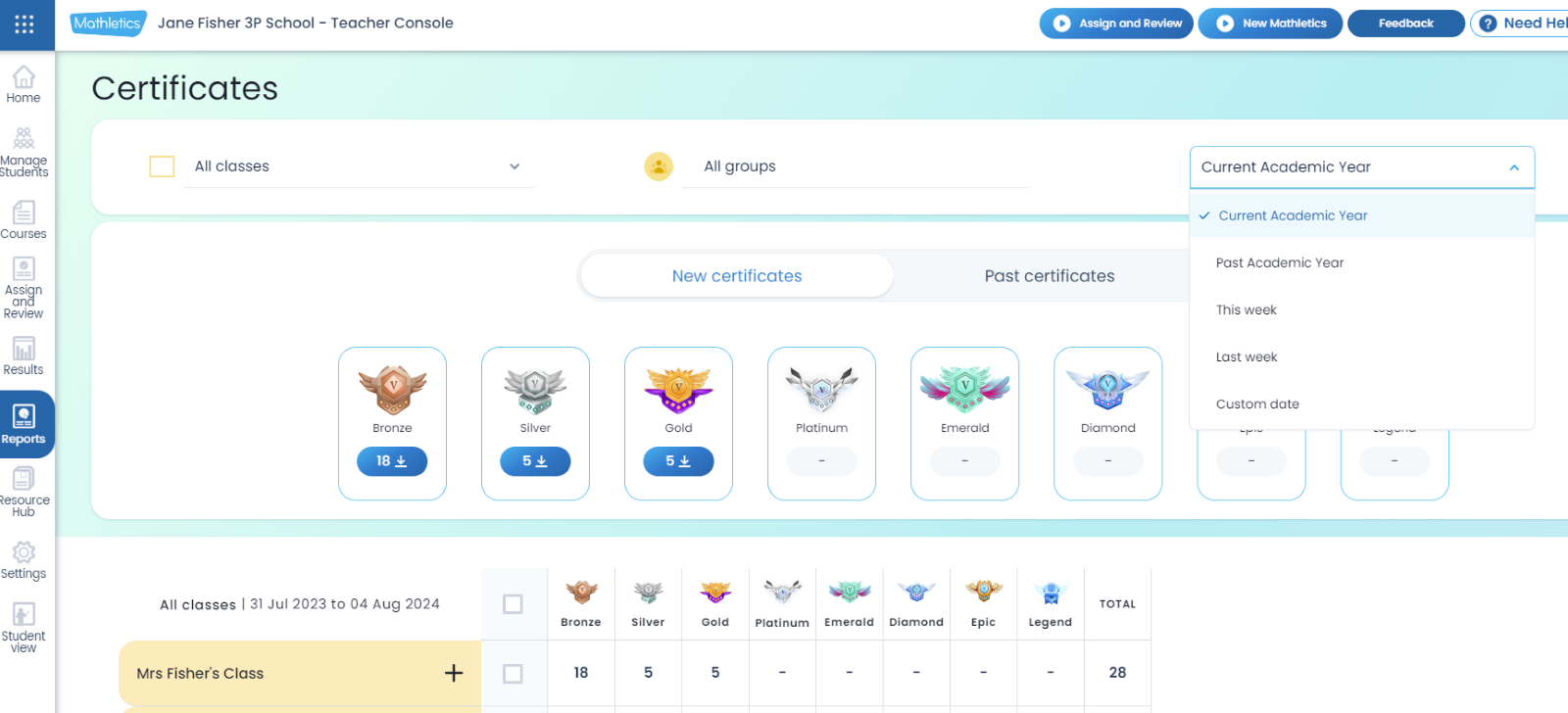
- Use the filters along the top to select classes or groups, and select the appropriate date range. A summary of the number of certificates for the selected options is visible, with the numbers under each level showing the number of certificates achieved by the class/group at each level.
-
Use the drop-downs to open up the class/group to view the number of certificates each student has achieved. Students need to achieve 5 on each level, before moving on to the next level.
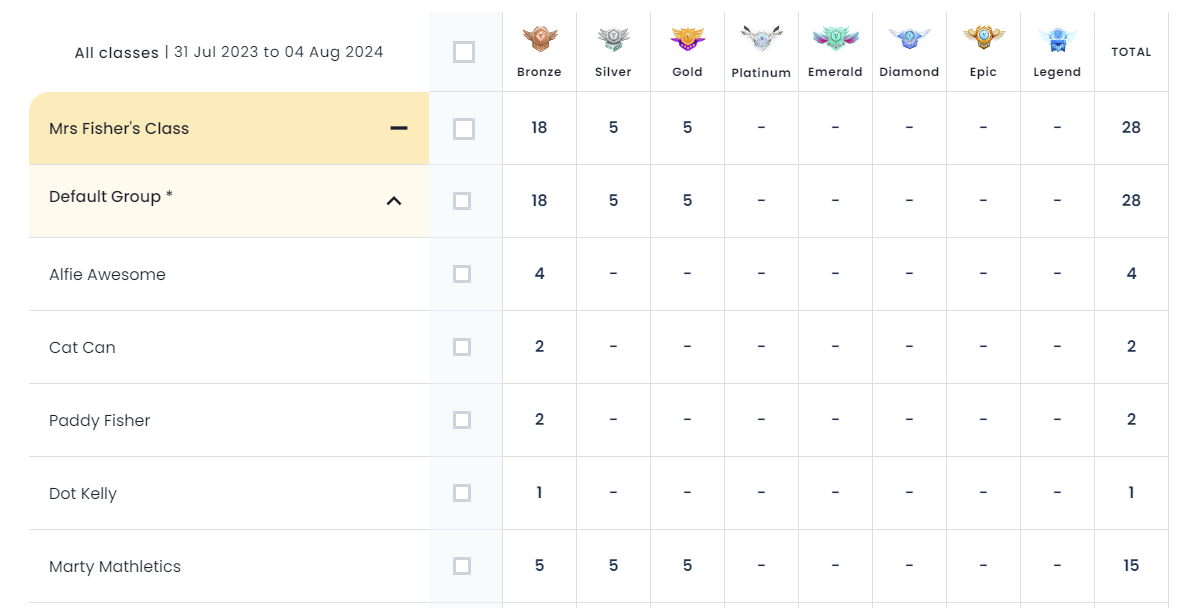
-
Certificates can be printed in either full colour or a reduced colour – a printer-friendly option. Select the certificates for printing, either using the certificate level tabs along the top or by clicking the box next to each student. In the bottom left corner – view the number of certificates selected and in the bottom right corner – view the option to select the print version.
- TIP – Printing and awarding students the certificates that they have earned is a great way to keep students motivated to keep earning points and achieving certificates. For schools where students are achieving high numbers of weekly certificates, consider printing the earlier levels with 4 to a page, middle levels with 2 to a page, and then the final levels as A4 certificates.
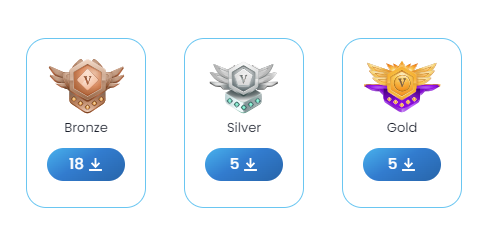
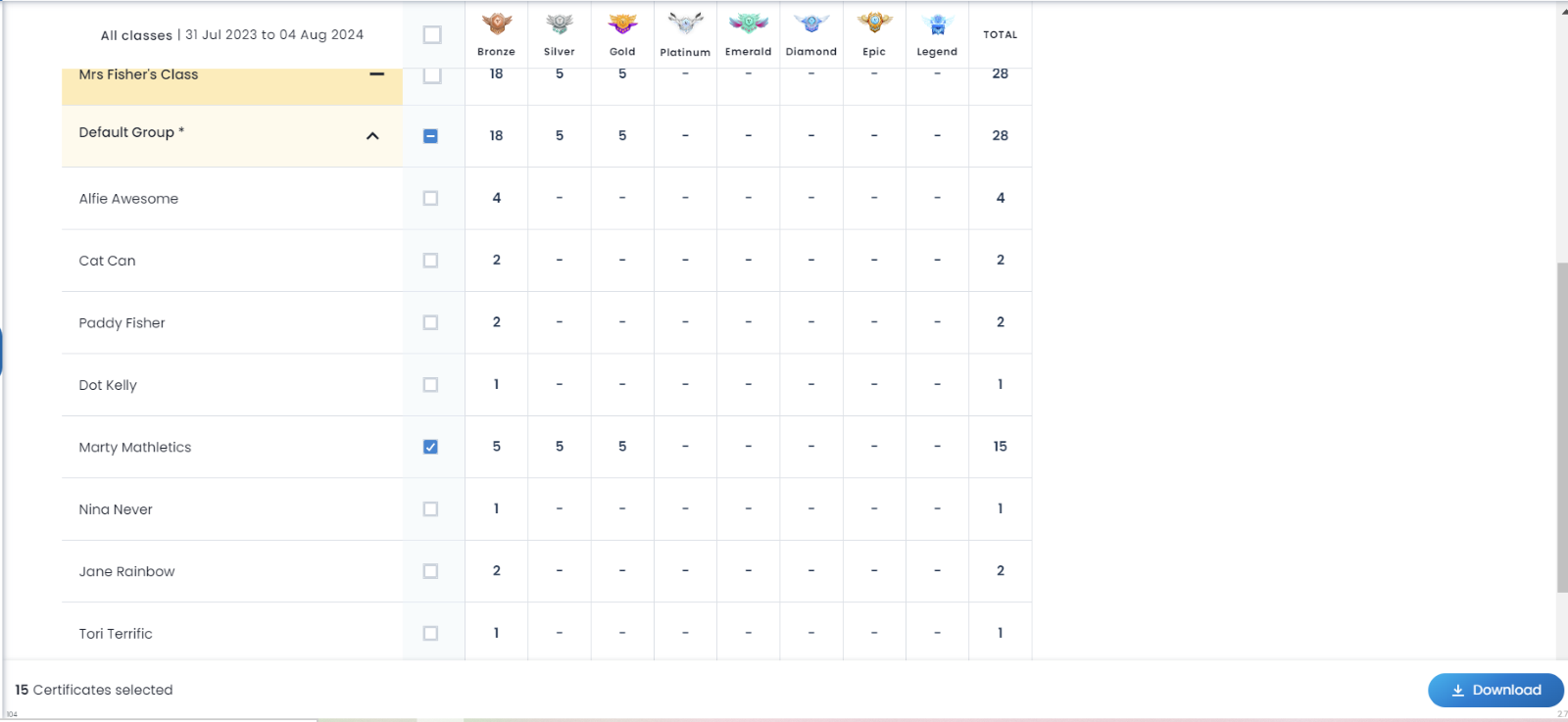
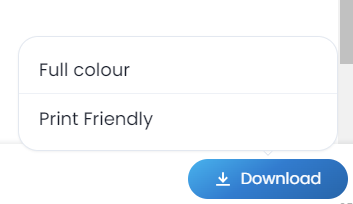
NEXT UP Problem Solving & Reasoning